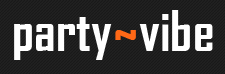› Forums › Radionics › Internet Radio › Streaming Audio and Video
- This topic has 12 replies, 5 voices, and was last updated September 14, 2008 at 7:24 am by DaftFader.
-
AuthorPosts
-
June 24, 2007 at 2:37 pm #1041751
Audio + Video Streaming with NSVCap
For a while now we have been able to stream video live from a webcam with nsvcap. We now have the settings available to stream audio along side the video. This means that your listeners + viewers no longer have to get their audio from a seperate stream. To play these video streams (which appear in blue) you require VLC (mac + pc) or WinAmp (pc only)
Requirements for Audio + Video broadcasting only :
- Webcam + Sound Card (with the relevant drivers installed)
- A Fast PC (no macs im afraid) e.g. 733mhz or above.
- Fast broadband package with upstream of at least 256kbps (ideally 512kbps). (Broadband Speed Tester)
If you do not meet the above requirements it will probably lead to you having dropped frames and skipping audio which wont do.
Heres the details for how to get video and audio streaming working with NSVCap :
1. Download NSVTools :
Go to NSV and download: NSV Tools or hit this direct link NSV Tools
2. Install NSVTools :
Run nsvtools-setup.exe
3. Run NSV Live Capture :
Click Start > NSV Tools > NSV Live Capture.
4. Select WebCam + Sound Card :
At this point you should have a preview from your cam. If you don’t then go to devices in the menu and pick you cam from the list. Also listed under the devices menu below the cams are your available sound devices. Choose your sound card. Your soundcard will also need to be setup (like with the audio streams) to be recording from your Line IN port or Stereo Mix depending on where you are getting the audio from.
5. Configure Encoder Settings :
In the menu of NSVCap choose NSV > Config then click “Encoder Config…”. Next fill out the details as in the screen shot below. Make sure your settings are the same. The Audio format must be MP3 and the bitrate is recommended at 128kbps.
Then click OK and then OK again to return to the main NSVCap stream.
Make sure that the Menu item Capture > Capture Audio is selected as below :
6. Setup the Server Settings and Meta Data :
Choose File > Set Capture Destination. Select the Output as Shoutcast host. The server is radio.level-1.org.uk and the port is 9200 / 9202 0r 9204. The password can be got from tribaleditor or SdZ. the HEaders information is for your meta data, fill this in with your station name, genre and url. If you set icy-pub as 1 it will also list the stream on other sites.
Click OK and you should be done.
7. Capture
In the NSVCap menu choose Capture > Start Capture.
Wait 60 seconds and then refresh the front page of Level 1 to check that your stream is listed. You should see it appear in Blue.
If you have any problems please double and triple check your settings. If you still have no joy then contact tribaleditor or SdZ with screenshots of your configuration like above.
P.s: If you are going to use the T.v channel, please make sure you add: “THIS SHOW WILL BE ON THE T.V CHANNEL” to your calender booking, just untill we add the T.v mountpoint to the list. This will mean that every1 will know your on the T.v channel ie: the channels booked!!
August 28, 2008 at 6:52 am #1114206:bounce_fl
August 28, 2008 at 6:52 am #1134521:bounce_fl
August 29, 2008 at 5:13 pm #1114209there are no screen shots here … 😥
August 29, 2008 at 5:13 pm #1134524there are no screen shots here … 😥
August 29, 2008 at 5:24 pm #1114207I’ll get them fixed tomorrow
August 29, 2008 at 5:24 pm #1134522I’ll get them fixed tomorrow
August 29, 2008 at 5:27 pm #1114210i allready set it up now i think .. but ty any way 😀
wanna do a test stream?
August 29, 2008 at 5:27 pm #1134525i allready set it up now i think .. but ty any way 😀
wanna do a test stream?
August 29, 2008 at 5:27 pm #1114205Dr Bunsen;133314 wrote:P.s: If you are going to use the T.v channel, please make sure you add: “THIS SHOW WILL BE ON THE T.V CHANNEL” to your calender booking, just untill we add the T.v mountpoint to the list. This will mean that every1 will know your on the T.v channel ie: the channels booked!!The TV Streams are now in the mountpoint list for the calendar on level-1 :weee:
August 29, 2008 at 5:27 pm #1134520Dr Bunsen;133314 wrote:P.s: If you are going to use the T.v channel, please make sure you add: “THIS SHOW WILL BE ON THE T.V CHANNEL” to your calender booking, just untill we add the T.v mountpoint to the list. This will mean that every1 will know your on the T.v channel ie: the channels booked!!The TV Streams are now in the mountpoint list for the calendar on level-1 :weee:
September 14, 2008 at 7:24 am #1114208The TV stream isn’t available for download at the moment. :hopeless:
But if you should be so lucky to have it installed on your computer already, the TV stream should still be working.
September 14, 2008 at 7:24 am #1134523The TV stream isn’t available for download at the moment. :hopeless:
But if you should be so lucky to have it installed on your computer already, the TV stream should still be working.
-
AuthorPosts
- You must be logged in to reply to this topic.
› Forums › Radionics › Internet Radio › Streaming Audio and Video