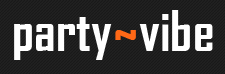› Forums › Radionics › Internet Radio › Internet Radio Streaming with Edcast 2011
- This topic has 4 replies, 3 voices, and was last updated December 8, 2013 at 8:22 pm by DaftFader.
-
AuthorPosts
-
February 3, 2009 at 5:29 am #1051478
Edcast Installation Guide
Please be advised that if you are looking to play on Party Vibe Radio as a new show you should upload a mix for us to download and listen to before you go to all this trouble.
Notices:
a. You can see how many listeners you have on our stream status page:
b. Before playing a set check the stream is free by posting in our Radio Bookings sub-forum:
The following instructions are a step by step guide to configuring Edcast standalone (NOT Winamp) version.
For more information about internet radio visit our guide to listening to internet radio or our internet radio station directory…
1. Download Edcast:
Speak to a moderator (General Lighting/DaftFader) about getting Edcast!
2. Install Edcast:When your installing you will be offered some ‘components to install’. The first three boxes are going to be ticked but you must also tick ‘LAME encoder dll’ as well. This will ensure you can stream in MP3 format that everyone is compatible with.
3. Install the LAME encoder DLL:
Towards the end of installing Edcast a message box will pop up informing you that you must install a file called ‘lame_enc.dll’ into your Edcast program directory (usually c:program filesedcastV3). Click NO as you can download the file here :
Copy the file into your Edcast program directory (usually c:program files EdcastV3).
4. Load Edcast:Click the desktop or start menu shortcut for Edcast to load it.
5. Adding the Edcast Encoder:
Click ‘Add Encoder’ on Edcast. This will add an entry in the white box below, double click on this to configure it.
6. Configuring the Encoder’s ‘Basic Settings’:
Bit rate: 96, 128, 160, 192, 256 or 320 (depends on the speed of your internet connection)
SampleRate : 44100 (default)
Channels : 2 (default, stereo)
EncoderType : MP3 Lame
ServerType : Shoutcast
ServerIP : 67.212.233.124
ServerPort : 8006
Reconnect Seconds : 1
Joint Stereo: UNCHECKEDYP Settings
public server = Ticked
stream name = Party Vibe – Free Party Radio [***LIVE NOW***]
stream description = Playing Pre-Recorded Mixes 24/7 and Live DJs Every Night
stream URL = http://www.partyviberadio.com
stream genre = Hardcore Schranz hardstyle IDM Gabber Hardtechno partyvibe acidtechno7. Configuring the Encoder’s ‘Advanced Settings’:
Please save an archive of your radio shows as an mp3 or provide us with an mp3 version of it for our archives so that people can download your show to listen to on tap.8. Choose your Source (‘Live Recording’):
On the Edcast main screen there is a ‘Live Recording’ section on the right hand side. Now choose what you have selected as you input, usually ‘Line In’. Now click on the ‘Peak Meter’ to tweak your levels.
9. Metadata:
For people to see who’s playing you need to edit the metadata. The ‘Edit’ window also allows you to update to show a change of dj while you are streaming a show. [NB Internet Radio Stations listings take 10 minutes to show a metadata update but it will show very quickly in listeners’ media players]
Open Edcast
10. Stop the pre-recorded Stream:Ask a moderator (General Lighting or DaftFader) how to do this!
11. Connect:Now provided you have followed these instructions and everything is setup fine (and you have been granted the password) you should be able to click ‘Connect’. The ‘Transfer Rate’ option should say connected then change to your bitrate and mount point.
[ATTACH=CONFIG]80764[/ATTACH][ATTACH=CONFIG]80756[/ATTACH][ATTACH=CONFIG]80757[/ATTACH] [ATTACH=CONFIG]80758[/ATTACH]
Now you’re LIVE!
To get the password for the stream please contact [login and Private Message] Dr Bunsen, General Lighting or DaftFader
And again…Please be advised that if you are looking to play on Party Vibe Radio as a new show you should upload a mix for us to download and listen to before you go to all this trouble…
12. Uploading Your Set after the Show:You can upload your set after your done using http://www.sendspace.com addressed to submit@partyvibe.com where it will be added to the rest of our music downloads…
To all radio streaming crews:
Always make sure you have someone with you on another internet connection to test the quality of the stream! If you want to do a test stream organise a time well before your show to do this with a moderator (contact General Lighting or DaftFader for help with this)
September 2, 2011 at 4:16 pm #1243944This thread has been streamlined and updated for 2011 and if you have problems or comments about the partyvibe live stream please start a new thread :obey:
July 21, 2012 at 12:49 pm #1243945Updated to new i.p.
July 24, 2012 at 3:07 pm #1243946Updated to new port.
December 8, 2013 at 8:22 pm #1243947various other updates
-
AuthorPosts
- You must be logged in to reply to this topic.
› Forums › Radionics › Internet Radio › Internet Radio Streaming with Edcast 2011